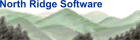
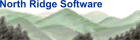 |
| About Us | Products | Solutions | Resources | Support |
| Home : Resources : Newsletters | ||||||||||||||
| Support: North Ridge ReportsYour Browser must accept Cookies from www.nrsinc.com to allow individualized processing
Using Dynamic Groups in The Network DirectorOriginally published: Spring 1996 The Network Director (version 4.2.3) allows you to create and assign multiple GROUPs to USERs. This provides the following benefits:
Command SyntaxThe command syntax for dynamically changing GROUPs is: GROUP {desired-group}
Assigning User GROUPsThe GROUP Configuration Parameter defines the session attributes - including authorized applications - associated with a group of users who are referenced via the GROUP= operand on the TERMINAL or USER statements. Subdividing Complicated NetworksThe following example shows how dynamic GROUPs make your site easier to use. Assume that you administer a large shop with several CICS and IMS systems spread across multiple processors. You could define the following Configuration Parameters to subdivide your network and provide dynamic GROUP logon:
When an end user successfully logs on by matching the USERS definition (in this example, everyone will match), he or she is immediately assigned to the default GROUP of USERS, which is the first GROUP in the operand list. The following figure shows the resulting Application Selection Panel:
The terminal user could then change to the CICS application menu by entering the command "GROUP CICS" or by pressing the associated function key (in this case, PF05). The CICS GROUP would include the three CICS systems and the IMS Menu choice:
| |||||||||||||
| ||||||||||||||